Installation
Prerequisites
Important
Radzen Blazor Studio requires the .NET 8 SDK in order to run.
Install on Windows
- Download the Windows installer.
- Double click the installer to run it. You can choose whether to install Radzen Blazor Studio for all users or just for yourself.
Install on macOS
- Download the macOS DMG. Mac users with arm processors (M1, M2 etc.) should pick the arm64 download option.
- Double click the DMG to mount it.
- Drag and drop the Radzen Blazor Studio icon to Applications.
- Run the Radzen Blazor Studio application.
Install on Linux
- Download the Linux AppImage.
- Make the file executable and run it.
Note Radzen Blazor Studio is distributed in AppImage format.
Trial
When you install Radzen Blazor Studio for the first time it will ask you to register for a trial.
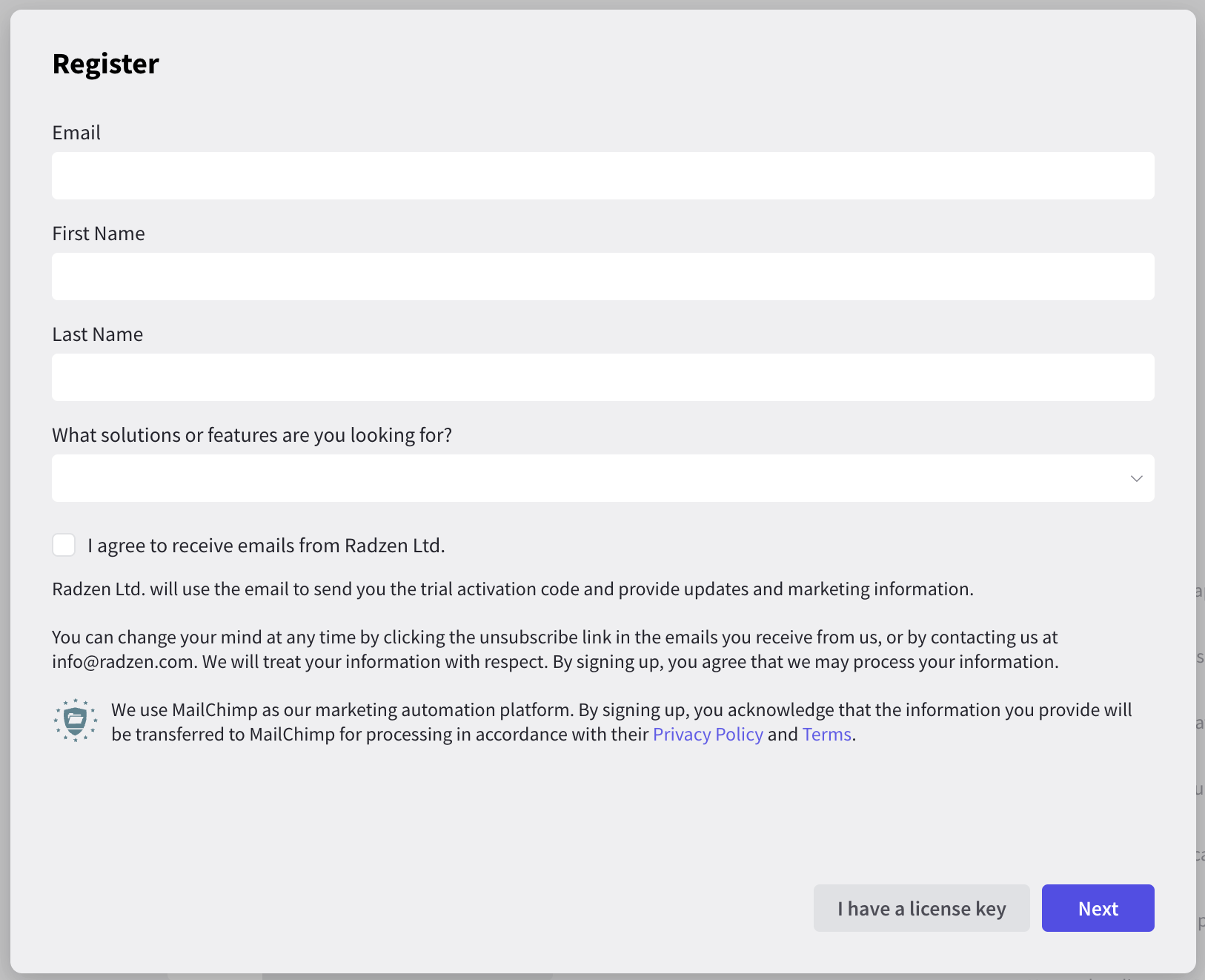
- Provide a valid email. Radzen Blazor Studio will send the trial activation code to that email. Make sure your organisation receives emails from mailchimp.com (our email provider).
- Paste the activation code in the registration form to complete it.
You will have 15 days to test all premium features after successfully registering for the trial. When the trial ends the premium features will be disabled and will require a license code (obtained by purchasing a subscription).
Note A trial can be started only once per machine. You will not receive a new activation code if you try to start a new trial. Shoot an email to info@radzen.com should you need additional time to test.
License
If you have a Radzen Blazor Studio Professional or Enterprise subscription use the License menu item to enter your license code or click the I have a license key button in the trial registration dialog.
Updates
Radzen Blazor Studio automatically checks for updates on startup. If a new version is available Radzen Blazor Studio will download it and ask you to restart it so the update is installed.