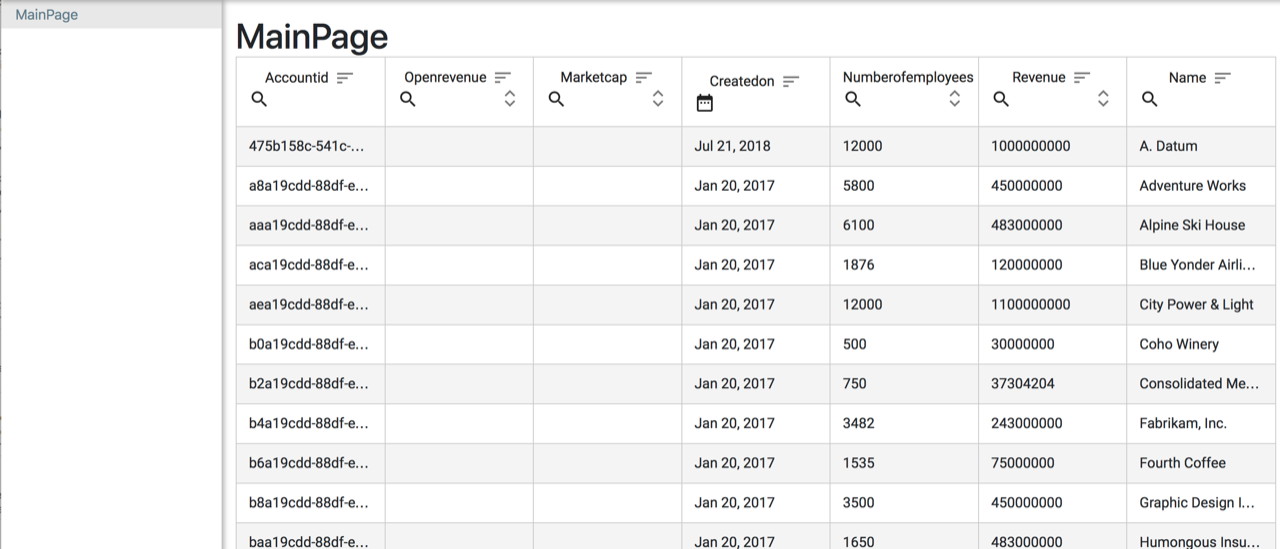Microsoft Dynamics 365
Radzen applications can consume data from Microsoft Dynamics CRM 365.
1. Enable JavaScript access
Enable JavaScript access to your Microsoft Dynamics application by following the official guide.
Please be aware that this guide is a bit outdated - for example Client ID is now Application ID and Sign On URL is now Reply URL.
Copy the Application ID (as it is needed later) and set http://localhost:8000 as Reply URL.
Here is how a working configuration should look like in the Azure Active Directory portal:
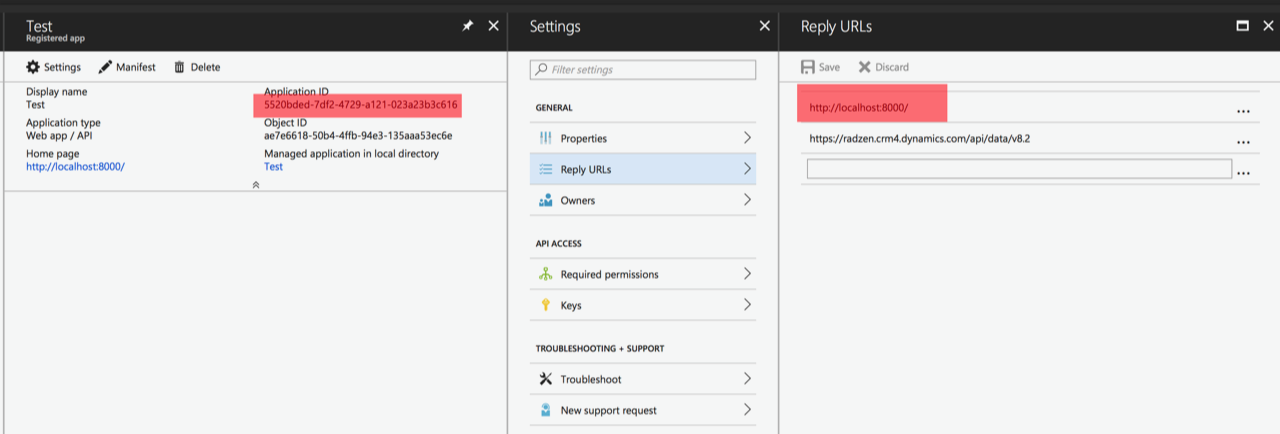
2. Add a new OData data source.
- You need to change the REST endpoint to start with your Dynamics application name e.g.
https://xxx.crm4.dynamics.com/api/data/v8.2(wherexxxis your application name). - Enable Azure AD authentication for this data source.
- Set the ClientID to the Application ID from the Azure portal (highlighted in the previous screenshot).
- Set Authorization URL to
https://login.microsoftonline.com/xxx.onmicrosoft.com/oauth2/authorize. - Add a Custom query parameter with name
resourceand value the url of your dynamics app e.g.https://xxx.crm4.dynamics.com
Here is what how a sample configuration should look like.
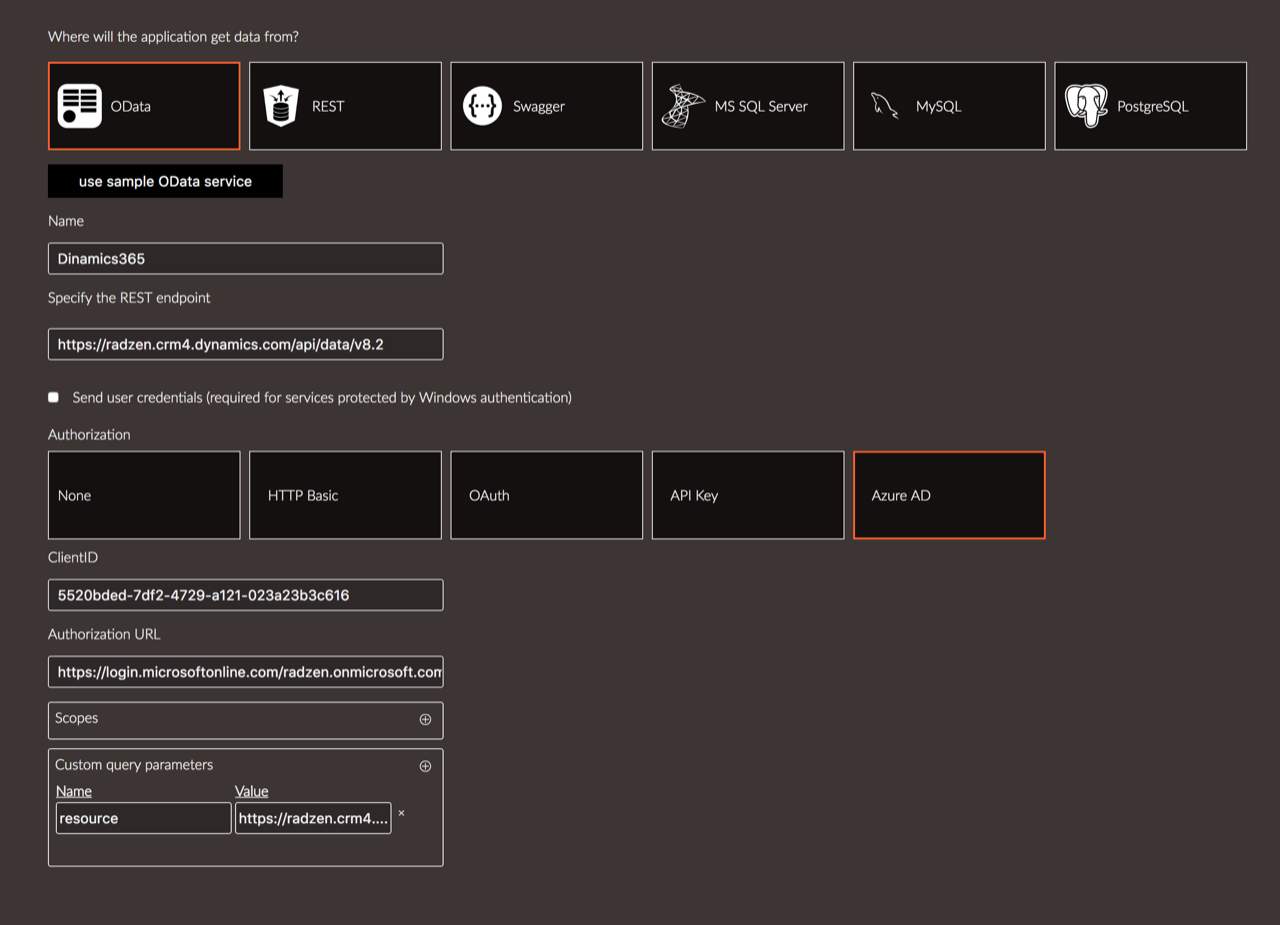
3. Infer the metadata
Click the Next button. Radzen will open a login dialog where you need to enter valid credentials that have access to your Microsoft Dynamics application. If log in is successful and JavaScript access is enabled Radzen will infer the Dynamics metadata.
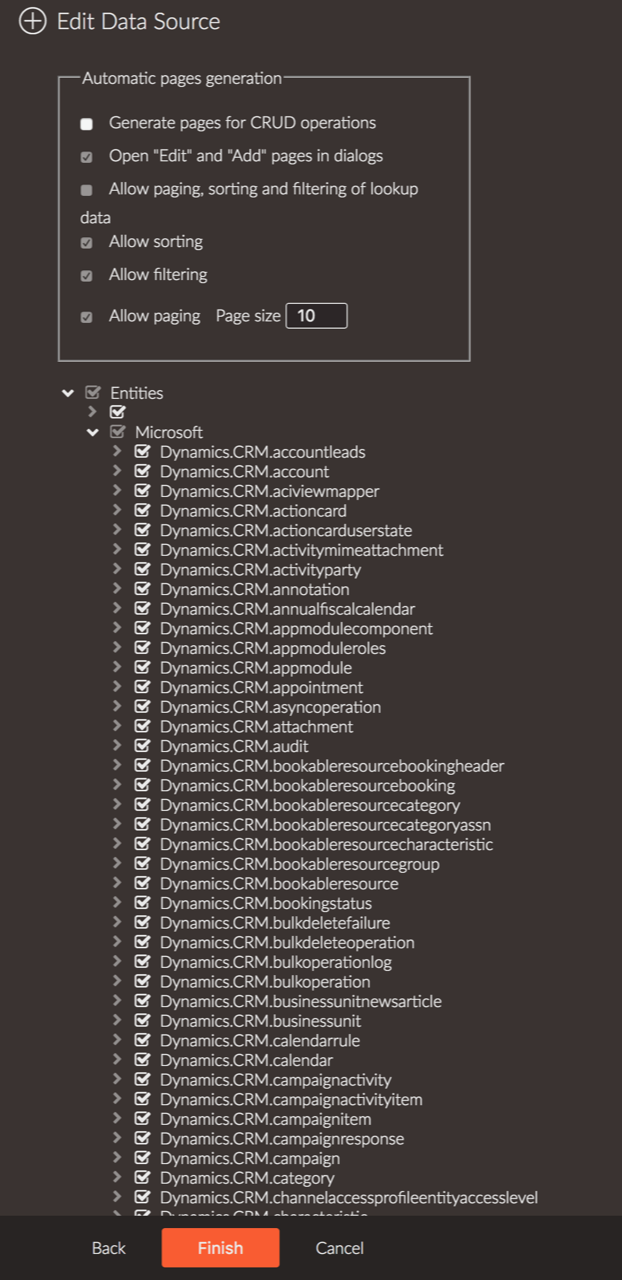
4. Use the data source
You can now use the Dynamics API as a Radzen data source. For example you can data-bind a DataGrid component!
- Drag and drop a data grid from the toolbox.
- Pick the ‘new …’ option from the Data property editor (in the property grid). It will display the data source configuration dialog and allow you to pick a method.
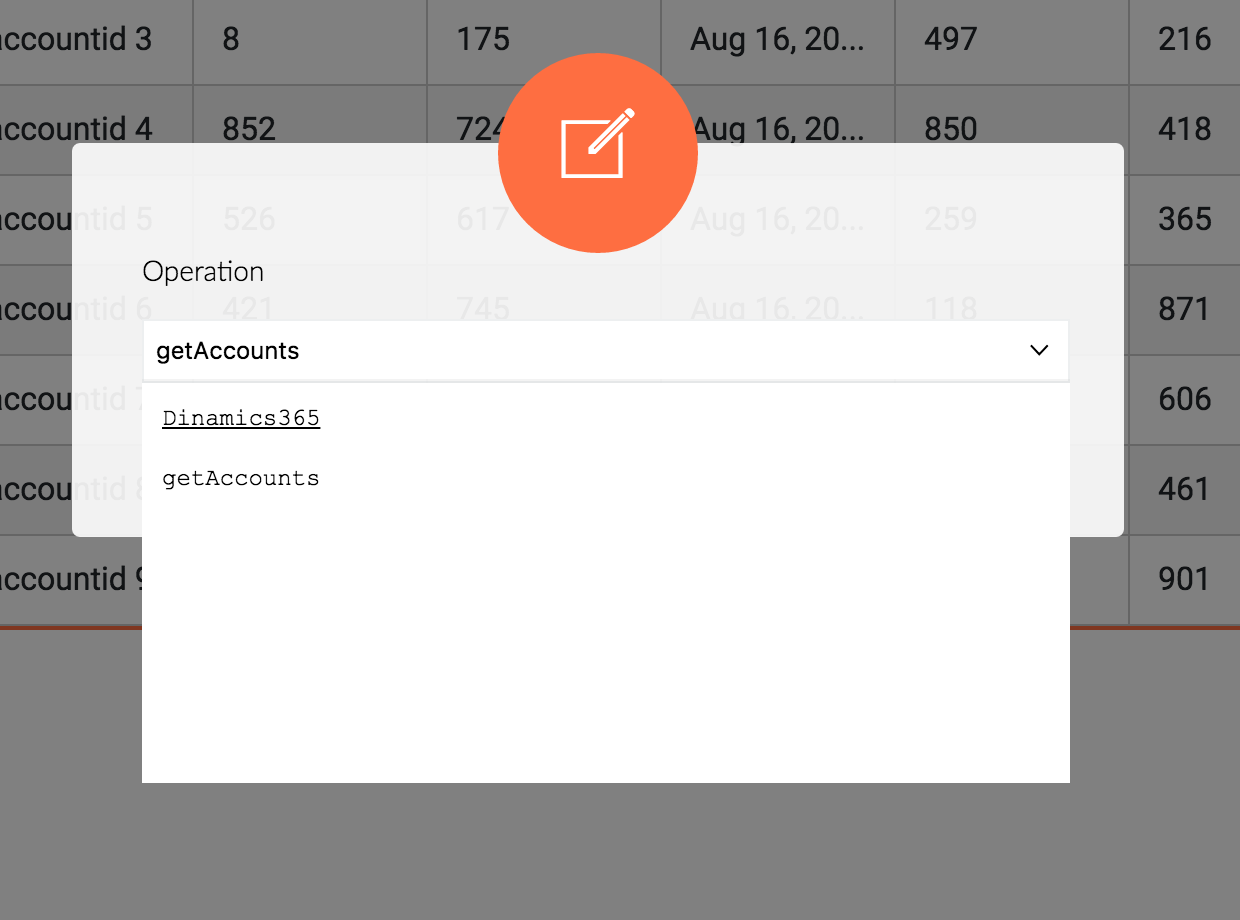
5. Run the application
Run the application. It will ask you to login and then display the requested data.