GoogleMap (Blazor)
This article demonstrates how to use the GoogleMap component which is a wrapper for the Google Maps API. Check also the component guide and API reference.
GoogleMap Properties
| Name | Type | Default | Description |
|---|---|---|---|
| Name | string | ‘googlemap’ + index suffix | Unique name of the map. |
| ApiKey | string | empty string | Your Google Maps API key. |
| Center | object with Lat and Lng properties | 0, 0 | The coordinates of the center of the map. |
| Markers | inline array of marker objects | empty | The collection of markers displayed on the map declared manually. |
| Data | array of marker objects | empty | The collection of markers displayed on the map. |
| Zoom | integer | 1 | Zoom level of the map. |
GoogleMap Events
| Name | Event Argument | Description |
|---|---|---|
| MapClick | position - the lat (latitude) and lng (longtitude) of the clicked location. | Fires when the user click on the map. |
| MarkerClick | marker - the clicked marker. | Fires when the user click a marker. |
Configuration
Radzen allows you to visually set the center and zoom of a map. Click the Configure Google Map button in the property grid. You can also search for the location
which you want the map to show.
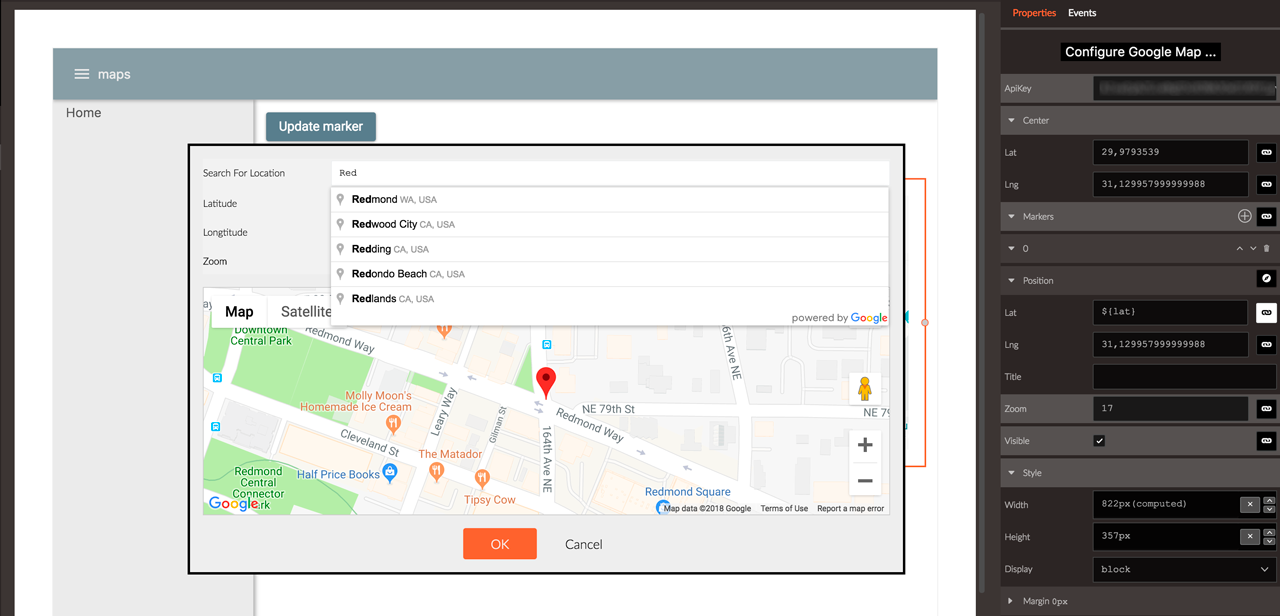
API Key
The Google Maps API is available as a commercial service. While you can use it for free there is a rate limit.
Once you reach that limit the GoogleMap component will display a lower resolution map, a watermark and a warning that the API didn’t load correctly.
To avoid that you should get a Google API key and set it via the ApiKey property.
Markers
You can define markers in two ways - by data-binding the Markers property to an existing page property or by adding a marker from the property grid.
Data-binding the Markers property
This approach is useful when the marker locations and other data depend on a database or other API call.
- Add a
Setaction in the Page load event. - Set the
Nameof the property tomarkersand set itsValueto be an list ofRadzenGoogleMapMarkere.g.new List<RadzenGoogleMapMarker>(){ new RadzenGoogleMapMarker(){ Position = new GoogleMapPosition() { Lat = 51.5074, Lng = 0.1278 } } }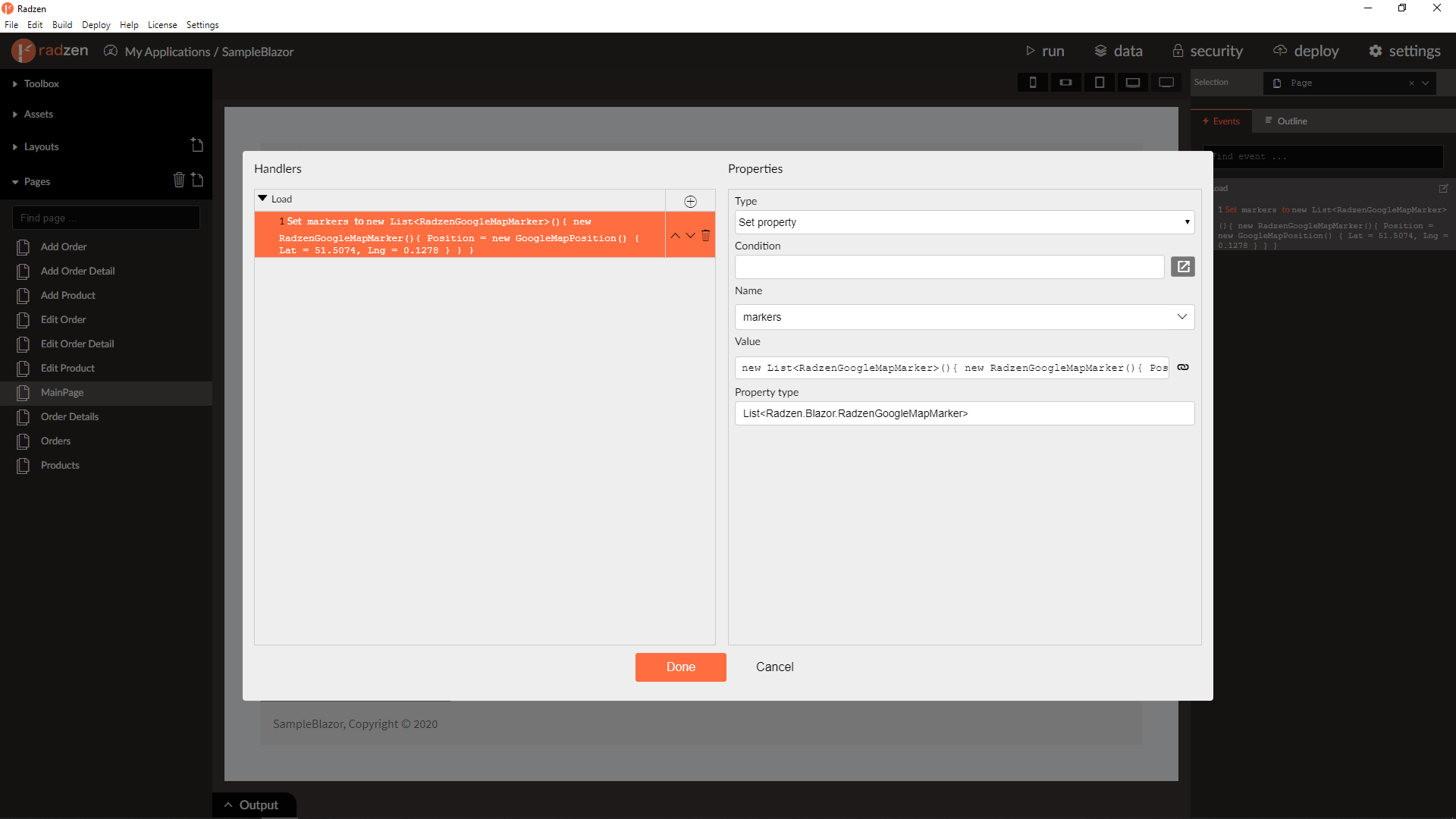
- Select the map and set Data to
${markers}.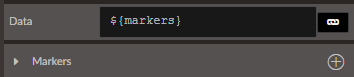
Add markers from the property grid
You can also add markers from the property grid as with other array properties.
- Click the plus button.
- Set the
LatandLngproperties of the marker. You can also the location picker by clicking the compass button.
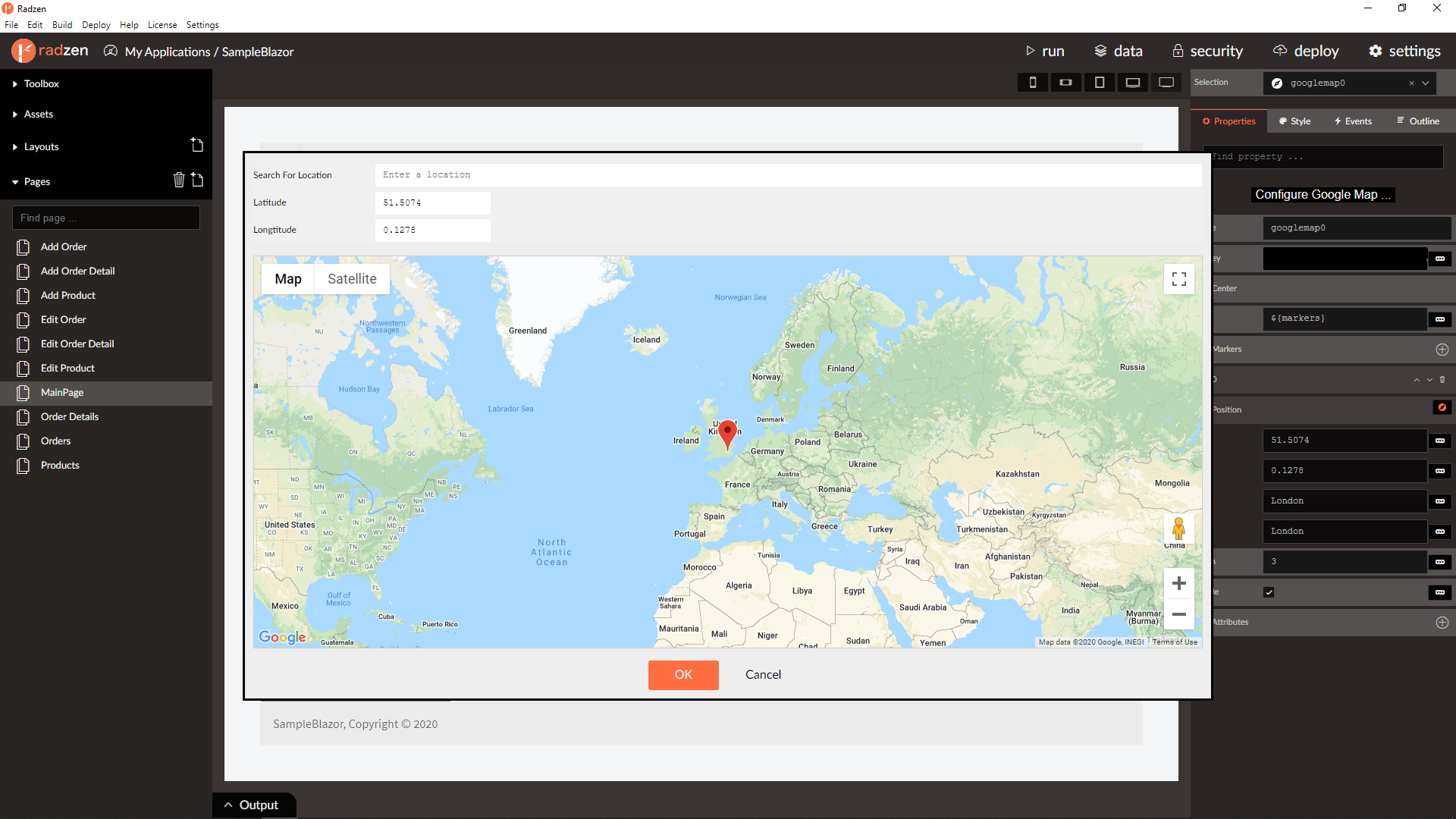
Add markers from code
Sometimes you need to add a marker after some user action. For example when the user clicks on the map.
- You need to data-bind the Markers property in order to do that.
- Handle the
MapClickevent and use anExecute C# codeaction. SetCodeto${markers}.Add( new RadzenGoogleMapMarker() { Position = new GoogleMapPosition() { Lat = ${event}.Position.Lat, Lng = ${event}.Position.Lng } }).
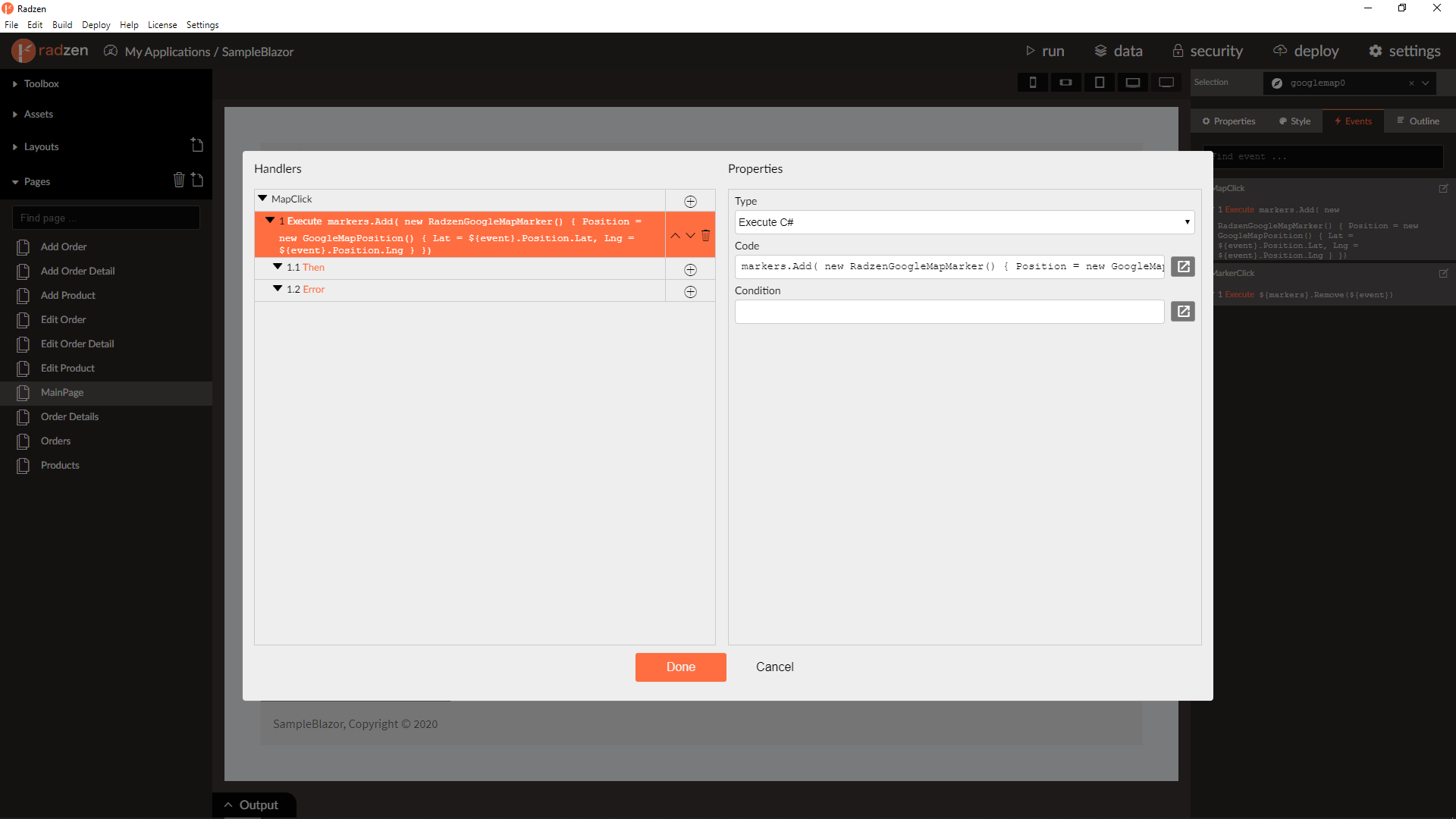
Remove markers from code
You can use a similar approach to remove a marker - remove the corresponding item from the property which Markers is data-bound to.
- You need to data-bind the Markers property.
- Handle the
MarkerClickevent and use anExecute C# codeaction. SetCodeto${markers}.Remove(markers.Find(m => m.Position.Lat == ${event}.Position.Lat && m.Position.Lng == ${event}.Position.Lng))
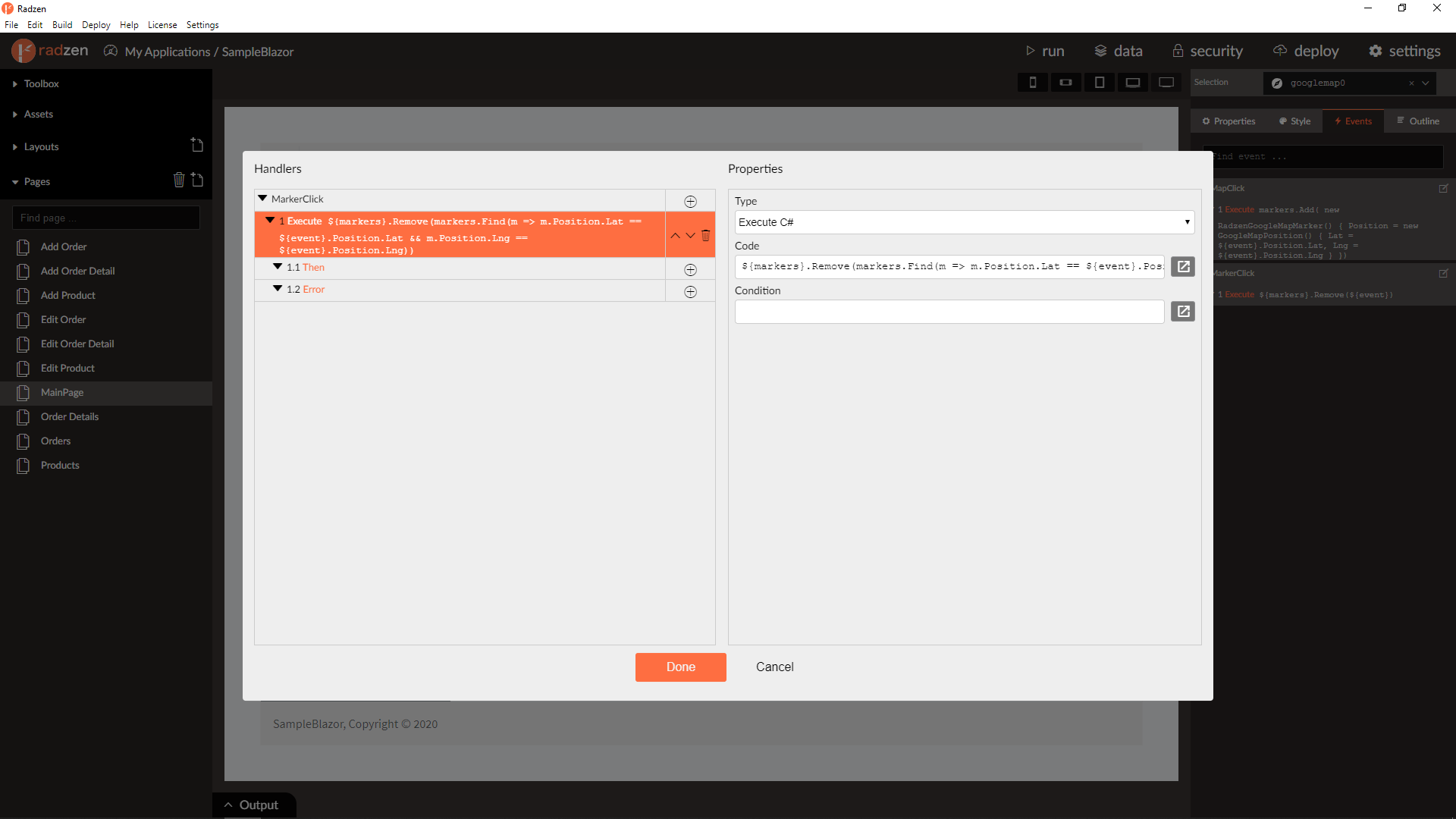
Update existing markers from code
If the markers are data-bound you need to update the corresponding property:
- Handle the
MapClickevent. - Add
Execute C# codeaction. Set code to${markers}[0] = new RadzenGoogleMapMarker() { Position = new GoogleMapPosition() { Lat = ${event}.Position.Lat, Lng = ${event}.Position.Lng }};
If the markers are defined from the property grid:
- Data-bind the
LatandLngproperties of the marker to some page properties created in the Page Load event viaSet propertyactions e.g.lat,lng.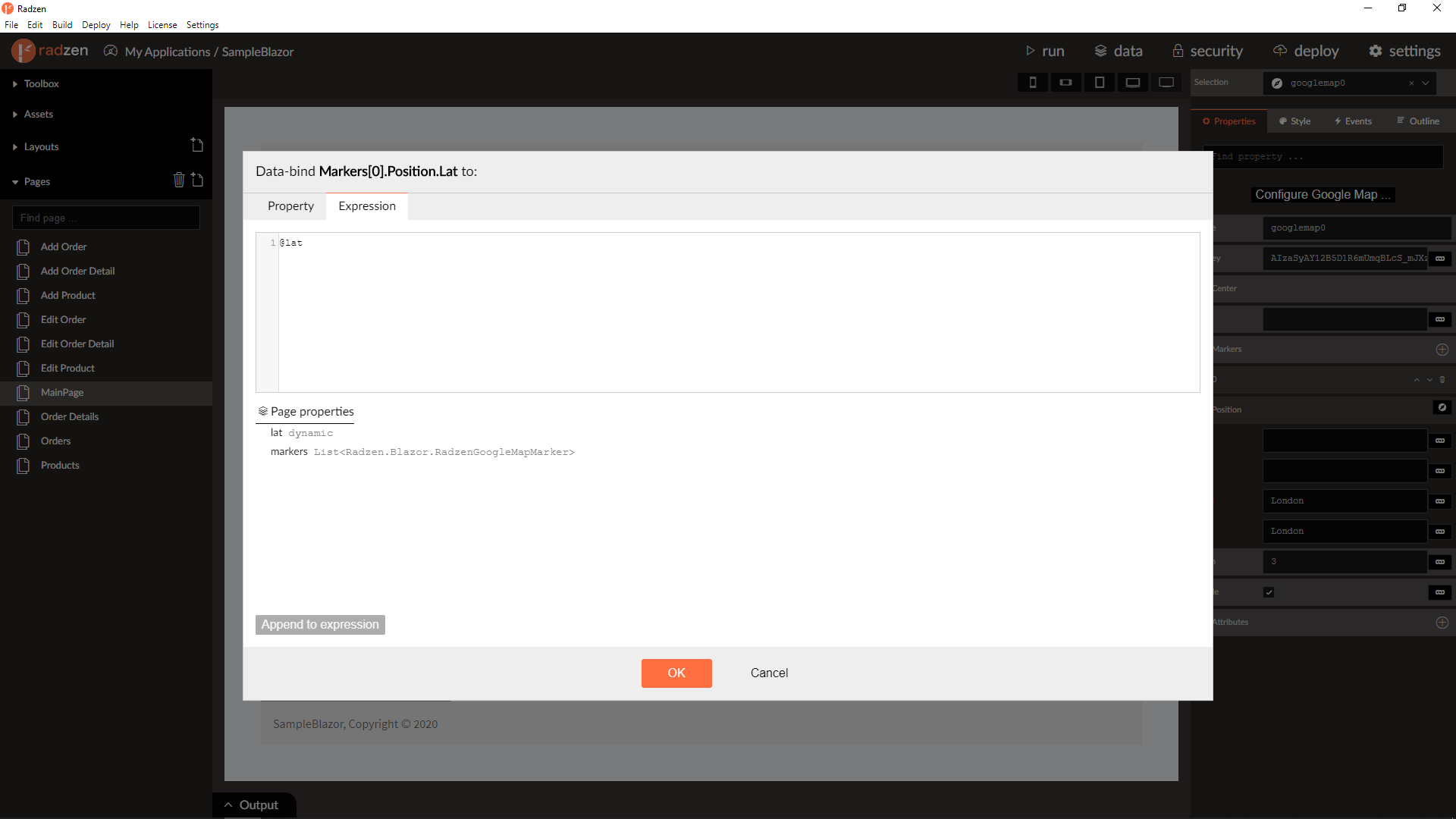
- Handle the
MapClickevent. - Add
Execute C# codeaction. Set code to${lat} = ${event.Position.Lat}; ${lng} = ${event.Position.Lng}